
https://www.slab.org.uk/remote/
https://www.slab.org.uk/remote/
Guidance on how to install Citrix or check you've got the most up-to-date version.
These instructions are for PDSO and CLAO staff on the use of the Olympus software.
Note, these instructions are based on using a PC/laptop with Windows installed, and the process has not been tested for other devices (eg Mac/Chromebooks).
Additionally, it is assumed that the necessary hardware (headsets, foot-pedals, Dictaphones) have already been connected to the PC/laptop.
Lastly, these steps must be performed from a browser (Firefox/Chrome/Edge etc) on your own PC/laptop and not from within Citrix. To avoid confusion, please log out of Citrix and revisit this page from the browser on your home PC/laptop.
As a pre-requisite to allow usage of the Olympus software from Citrix, the PC/laptop will need to have the Citrix Workspace application installed.
See instructions above on how to install Citrix.
Once Citrix is installed, please follow the next steps before launching.
Before you can use Olympus transcription/dictation, you will need to install a driver to allow the hardware to connect to Citrix.
For staff in PDSO Edinburgh who use the new Olympus software: you will need to download and install the ODMS7 drivers.
For all other staff/offices: you will need to download and install the ODMS6 drivers.
Once downloaded, open the file. You should then be presented with a list of files available. Double-click on the ‘setup’ icon, which will look similar to this:
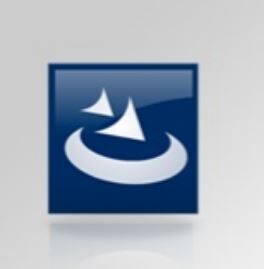
Simply progress through the setup wizard to install the driver. Once this is installed, you can launch the Olympus application from your Citrix Workspace app.
Note, if you already have a Citrix session active, or there are issues/errors when launching the application, you may need to close down all Citrix applications, then try again.
You can access your work email using a browser-based version of Outlook.
You can enter the URL https://outlook.office.com/ in your browser and login using your Citrix details.
Please contact the IS Helpdesk if you are having any difficulties.